Keywords
Log in to your Advertiser dashboard and click 'Keywords' under 'Manage'.
You have 3 different types of keywords separated into 3 different tables, respectively: custom keywords, code keywords, and random keywords.
Custom keywords are whatever combination of letters, numbers, and symbols you want (spaces and apostrophes excluded). They can be no more than 16 characters long. Refer to your pricing package to see how much you will be charged for each custom keyword. You can charge however much you want for each advertiser to pay to lease a custom keyword.
To lease a custom keyword,
1.Type in the desired keyword and press the 'Request' button to see if the keyword is available.

2.If it is available, you can click 'Lease Now' to start leasing it. Afterwards, you can click 'Stop' at any time to stop leasing the keyword.

*Be sure to request the keyword in your specific country by selecting from the drop-down menu at the top ‘71441-US’for United States and ‘71441-Ca’ for Canada otherwise the keyword will not work in your country (this applies to all 3 types of keywords). Custom keywords can be up to 15 characters long.
Code keywords are keywords that contain custom letters and numbers of your choice, but also contain a prefix such as 'QR', 'CODE', or one of the other codes located in the drop down menu. Keep in mind, all keywords aren't case sensitive, so capitalization won't matter when the mobile user texts to opt in.

Select the code of your choice, and enter in the rest of the keyword. An example, if you see above, would be CODEPizza.
Random Keywords are keywords that are randomly generated by the system. They are free for all to use. As you can see above, the keywords are often a combination of two letters and two numbers, for instance 'qx73'. Push the 'Generate' to generate a random keyword.
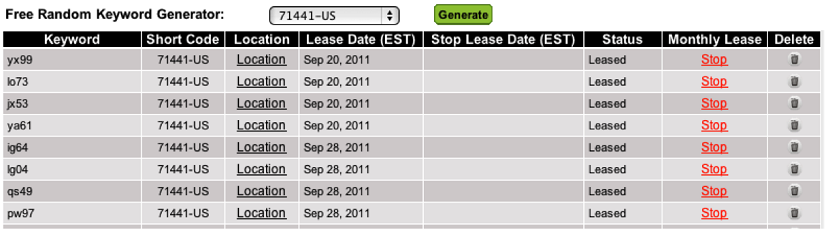
Location- after you've assigned a keyword to a mobile web page, opt-in list, coupon, or lead generation list, a location link will show up on the keywords page for that particular keyword. The link will tell you what specific page, coupon or list that the keyword is associated with. This is convenient in case you forget the exact location of the keyword.


0 Comments